Error Code: (0x800b0109)
Sometimes when trying to download and install updates in Settings, you may run into an annoying error code 0x800b0109. On the computer screen, you see the message “Some update files aren’t signed correctly. Error code: (0x800b0109)”. This means that the Windows service is not able to verify.
If update files are damaged or missing, this situation may appear, no matter whether you install security updates or cumulative updates. In addition, the reasons for this error code are various, for example, Windows registry, incorrect configurations, file system issues, etc.
No matter how many times you restart the PC, the update fails with this error code. Fortunately, you can take measures to help you out.
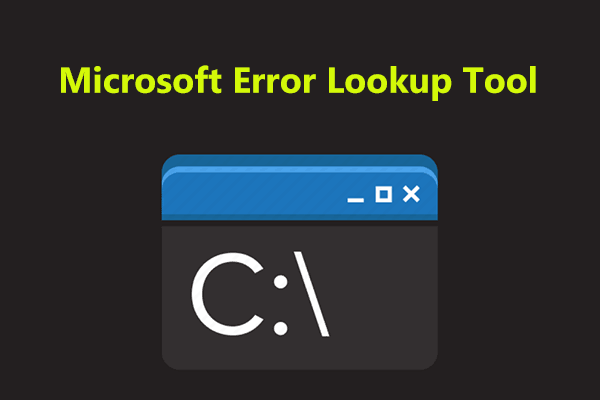
What is Microsoft Error Lookup Tool? How to download Microsoft Error Lookup Tool and use it on your PC? Find answers from this post now.
Fixes for Error 0x800b0109
Run Windows Update Troubleshooter
In some cases, the built-in troubleshooters can be run to fix some minor/basic issues. If you are hit by error code: 0x800b0109 in Windows 10, you can also run the Windows Update troubleshooter to fix the update issue. See how to do the fix:
Step 1: Open the Settings app by pressing Win + I.
Sometimes you fail to launch this app. But don’t worry, go to find solutions from our related post - What to Do When Windows 10/11 Settings App Is Not Opening.
Step 2: Click on Update & Security > Troubleshoot > Additional troubleshooters.
Step 3: Locate Windows Update and click the Run the troubleshooter button to start the fix.
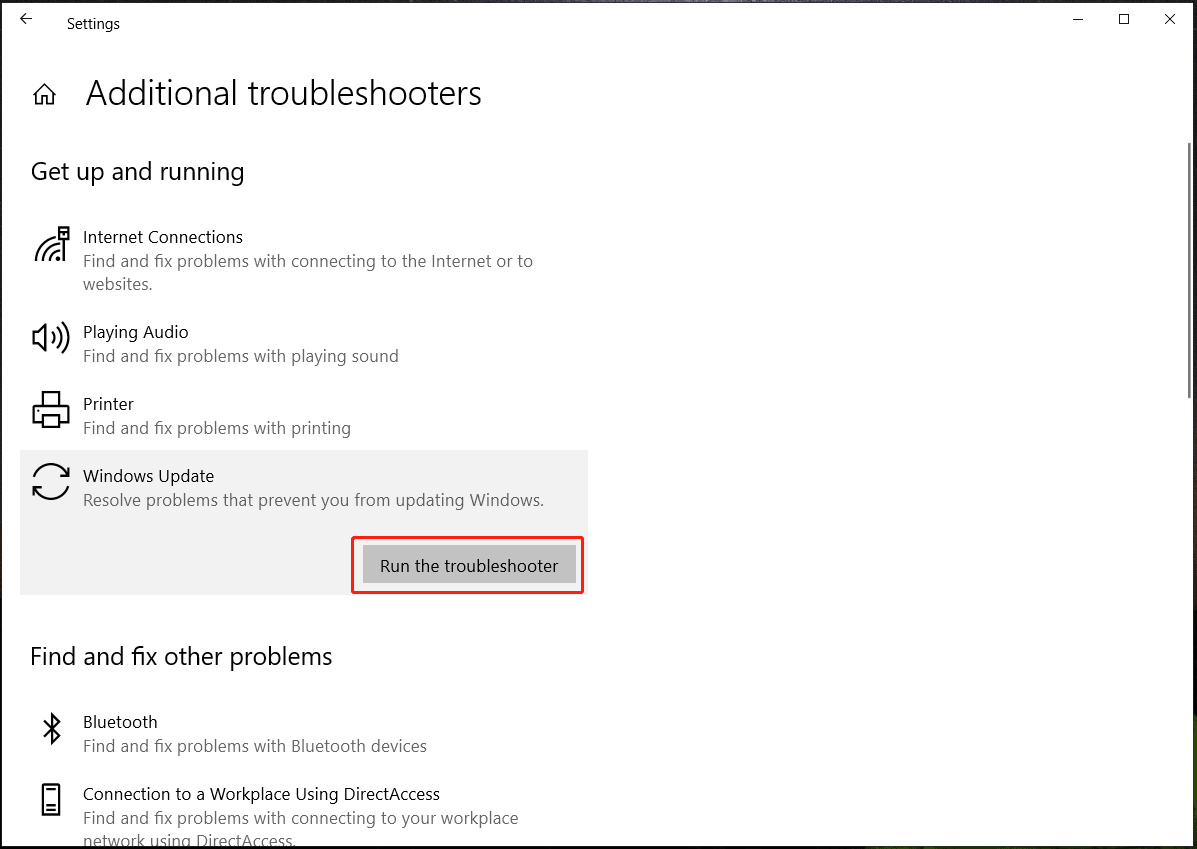
Run SFC and DISM
Corrupt or missing system files may also lead to Windows update error code 0x800b0109, thus, you can try System File Checker (SFC) and Deployment Image Servicing and Management (DISM) to perform the repair. See the given-below guide:
Step 1: Type CMD to the search box in Windows 10 and click Run as administrator from the right pane to launch Command Prompt with admin permissions.
Step 2: Type sfc /scannow and press Enter to scan the entire system for corruption and repair it.
What if your PC is stuck in running the SFC scan? Find solutions from this post - Windows 10 SFC /Scannow Stuck at 4/5/30/40/73, etc.? Try 7 Ways.
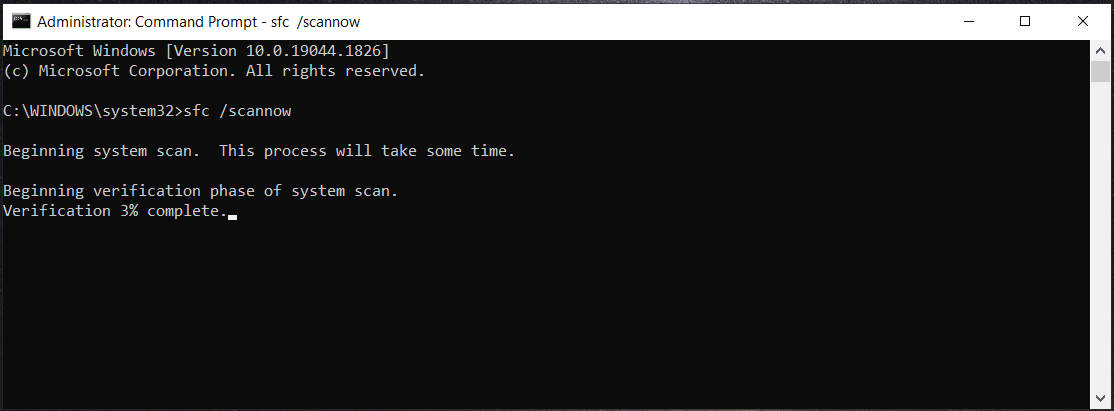
Step 3: After the process finishes, run the DISM scan via these commands:
dism.exe /online /cleanup-image /scanhealth
dism.exe /online /cleanup-image /restorehealth
Wait patiently until the scan finishes. Then, go to update Windows to check if error code: (0x800b0109) is fixed.
Use the Registry Editor
Before you proceed with this operation, make sure you have backed up the registry since mistaken operations may lead to a system failure. See the related post – How to Back up Individual Registry Keys Windows 10/11.
Then, start the following steps:
Step 1: Type regedit to the search box and click Registry Editor to open it.
Step 2: Go to Computer\HKEY_LOCAL_MACHINE\SOFTWARE\Policies\Microsoft\Windows Update.
Step 3: Delete the Windows Update entry.
Step 4: Press Win + R, enter services.msc and click OK.
Step 5: Locate Background Intelligent Transfer Service, right-click on it and choose Stop. Do the same thing for the Windows Update service.
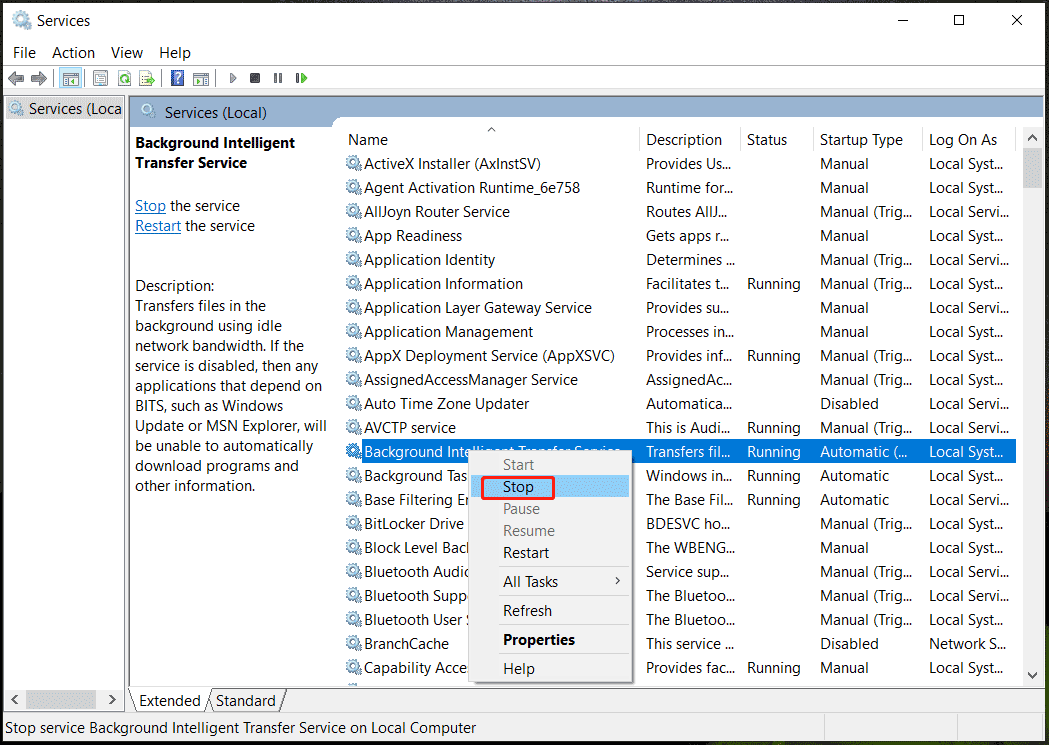
Step 6: Right-click on each service and then choose Start to restart them. Then, go to update Windows and you may not run into error 0x800b0109.
Run Command Using Notepad
If you still cannot update Windows 10 with 0x800b0109, you can run some commands using Notepad as a batch file.
Step 1: Right-click on Desktop and choose New > Text Document.
Step 2: Copy and paste the following words to the text file.
net stop wuauserv
cd %systemroot%\SoftwareDistribution
ren Download Download.old
net start wuauserv
net stop bits
net start bits
net stop cryptsvc
cd %systemroot%\system32
ren catroot2 catroot2old
net start cryptsvc
Step 3: Save this file – click File > Save As. Then, name it as a .bat file and choose All Files as the type.
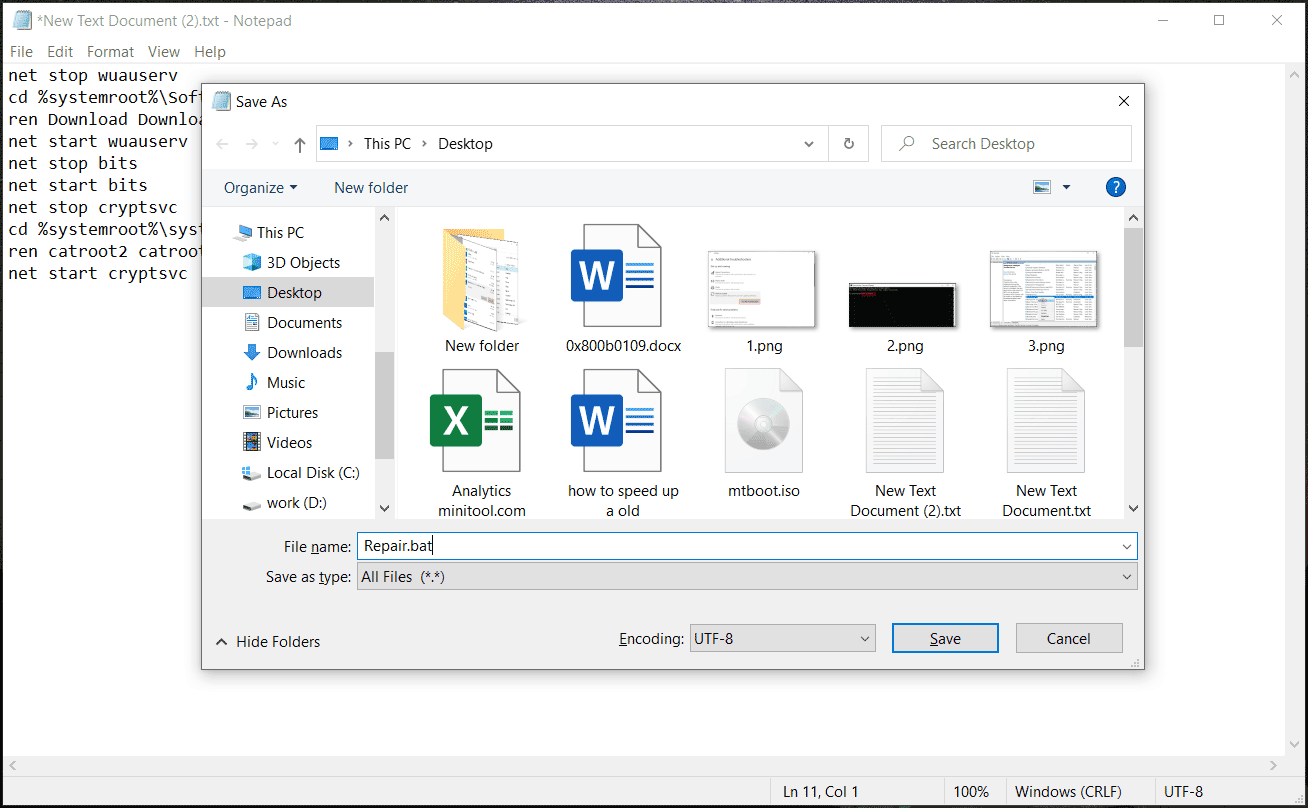
Step 4: Right-click on this file and choose Run as administrator to execute the commands in that file.
These are the common fixes to solve Windows update error 0x800b0109. Try them and you should fix it and update Windows smoothly. If you find some other useful fixes, let us know in the comment.
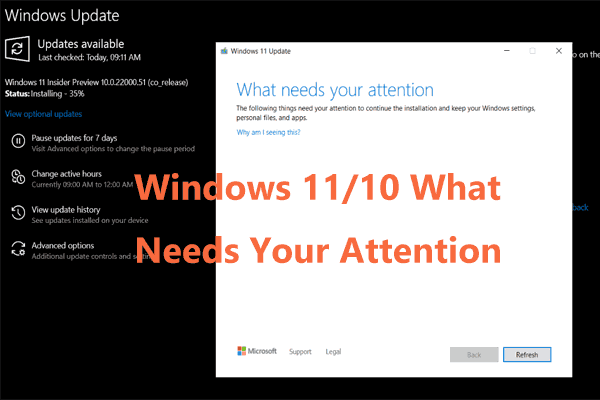
Receive what needs your attention error when upgrading to Windows 11/10 or installing a version of update? Several fixes can help you a lot.